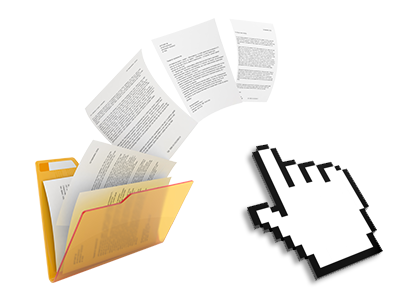The Nashville Web Hosting File Manager
A File Manager full of the whole set of tools you will need

Used as FTP (File Transfer Protocol) software substitutes, web file managers have always been sluggish and poorly featured. Nonetheless, with the File Manager featured in the Nashville Web Hosting Control Panel, you won’t just have a speedy, responsive and user–friendly file management software, but also a tool that will make an external FTP software unneeded. Check out several of the features that we have built–into our File Manager.
Drag ’n’ drop file uploads
The least complicated method to add data files
Uploading files with an FTP tool is an obsolete and really insecure way for relocating data files from your desktop computer or notebook to a server. That’s why, we have integrated drag’n’drop data file upload support in the File Manager. Simply drag the data files that you need to publish from your computer into your web browser and they’ll begin to publish in your website hosting profile over a risk–free SSL communication.
You do not have to set up any extra software pack, browser extensions or web apps. The drag–and–drop feature performs equally well on Windows, Linux and Mac.
Right–click context menus
Find all of the easily accessible file control options with a click
Because of the right–click menus we have included on the File Manager, you will be able to manage your files easier than ever. Click on a file or folder and with the panel which will pop up, opt for the action that you would like. It is possible to rename, copy, move, download, edit, preview, archive, unarchive and delete virtually any selected file. If you click on a folder, you can also view the option to make a different sub–folder or file inside.
If you select multiple files or folders, it’s possible to use the exact same measures for all of them at the same time.
Archive/Unarchive files
Archive or extract archive files in seconds
Unlike a large number of file management user interfaces and FTP (File Transfer Protocol) clients, the Nashville Web Hosting Control Panel offers a solution to archive/unarchive files much faster. It is really user–friendly. To get a folder shrunk to a lightweight size, just select it and click on the Compress button. To unwrap the contents of an archived directory within your account, choose it and click on the Extract button. The File Manager works with a range of file extensions, like .ZIP, .RAR and .TAR.GZ.
Integrated file editors
Zero third party software packages are necessary
We’ve included a pair of file editors within the Control Panel to assist you to come up with easy and quick improvements to your files and never having to employ any third–party software packs. In the File Manager you’ll find a WYSIWYG editor that will help check all the current changes you make right away, a code editor that includes syntax displaying for one’s .JS or .PHP files, along with a plain text editor for more competent users. All the changes you come up with and keep are going to be shown right away online.
You can access the file editors when using the buttons near the top of the file table and / or by right–clicking a particular file/folder.
A logical folder structure
All of your files organized with a straightforward manner
All the files within your web hosting account are organized into directories. Each host has its own main directory, that employs the file hierarchy which you have selected. Using this method, it is really easy to manage all of your hosts from one place with no chance of getting lost or baffled.
By default, you will see each of the hosts conveniently indexed in a table and if you mouse–click once over a specific host, you will see all the sub–folders and files related to it. By clicking two times, you will visit a webpage that’s focused on that host alone. A further way to open the folder associated with a given host and also to use it solely, is to use the drop–down menu at the top of the primary File Manager file table.
A user–friendly interface
A File Manager made for real people
Making use of all of your files is intuitive and hassle–free making use of Nashville Web Hosting Control Panel. You will enjoy a file management environment that’s not far from your desktop machine’s file explorer. You are able to drag & drop files and take care of them with a right click of the mouse. When using the built–in review solution, you can view photos exactly like they will be on the Internet, and via the enclosed file editors you can make transformations for your files in real time.
If you’d like guidance taking care of your files, you are able to consult the huge selection of posts and how–to educational videos, which you can access with simply a mouse–click.
Work with multiple files
Modify different files concurrently
You can easily manage numerous files simultaneously making use of the multi–selection capacity of the Nashville Web Hosting File Manager. Everything you should do is just press the Control key and click on the files or folders that you would like to select. If you’d like to pick a range of files/folders in a row simultaneously, click on the first file/folder, hold down the Shift key and afterwards choose the last file or folder inside the collection.
If you have chosen the wanted files/folders, you can either drag them to a distinct place, or use diverse actions to them when using the right–click context menu or the buttons near the top of the file table.
Quick & simple password protection options
The easiest way to shield your data
There’s one prevalent way for you to safeguard a folder with a security password – by generating an .htaccess file. If, however, you’re not technologically experienced enough, you’ll have difficulties performing it all by yourself. To help with making things straightforward, we’ve integrated a straightforward password protection user interface to the File Manager available inside the Control Panel.
To make use of this option, simply right–click on a directory and select Password Protection. Following that set the user name as well as the security password which you want to implement and press the button. That’s it. The particular directory is going to be concealed by the public eye and will also be available only to previously approved account holders.